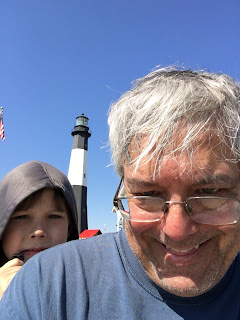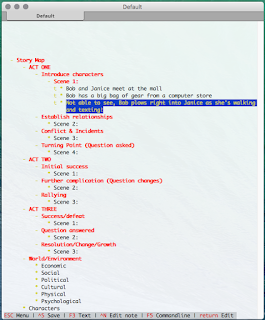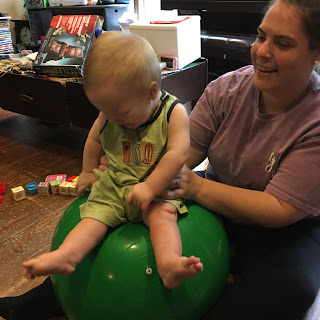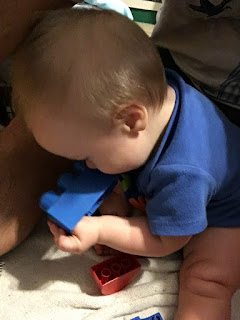The series rolls to an end…
In Part 1, we had a look at Markdown and the five or six formatting symbols that cover 97% of written fiction. Part 2 showed how you can use Markdown without leaving the comfort of Scrivener. Part 3 began exploring eBook publishing using files generated from both Scrivener and directly from MultiMarkdown. Part 4 provided a brief overview to a different tool called Pandoc that can convert your output to a wider variety of formats, and is one way to create print documents for beta readers or even production. Part 5 described how to use MultiMarkdown’s transclusion feature to include boilerplate information in an output-agnostic way, and how to use metadata variables to automatically set up front matter.
Scrivener is an excellent writing tool, and we have seen how using it with MultiMarkdown only makes it better. But there are conditions where abandoning the GUI for a completely text-based writing system just makes sense. For example, you might want to go to a minimalist, distraction-free environment. You may want to move to a completely open-source environment. Or you might need to collaborate with someone else on a project, and Scrivener really isn’t made for that.
Don’t Hyde from Jekyll
Jekyll is the most popular static site generator. You write in Markdown—Jekyll’s particular flavor, which is similar to MultiMarkdown in many ways—and if Jekyll is running, it automatically converts your pages to HTML as soon as you save. It even includes a built-in web server so you can see what the changes look like.
If you’re on a Mac, installation is almost too easy. Drop to a command line, enter
gem install jekyll bundler, and watch a lot of weird stuff scroll by. It’s as easy on Linux, if you have Ruby 2.0 or newer installed. On the Microsoft thing, there are some specific instructions to follow (I installed it on my work PC, no problem).Once it’s installed, get going by following the quick-start instructions.
Organizing
Unlike Scrivener, organizing your project is on you. But there are a couple things that might help:
Each story or project should live in its own folder. Within that folder, tag each chapter or scene with a number to put everything in its proper sequence. For example:
100_chapter_1.md
110_arrival.md
120_something_happens.md
200_chapter_2.md
210_more_stuff_happens.md
It’s a good idea to increment by 10 as you create new scenes, in case you need to insert a scene between two existing ones later. To move a scene, change its number. If you have more than nine chapters, use four-digit numbers for the sequence. (If you need five-digit numbers, you should seriously consider turning that epic into a series of novels.)
Differences from MultiMarkdown
Like MultiMarkdown, Jekyll’s flavor of Markdown supports variables and transclusion. But there are a couple differences. In Jekyll, variables look like MultiMarkdown’s transclusion:
{{ page.title }}
You can draw variables from the page’s metadata, or from the
_config.yml configuration file (in which case you replace page with site).Transclusion is a function of the Liquid templating language, built into Jekyll. To include a file:
{% include.relative file.md %}
You can also use
include instead of include.relative to pull files from the _includes directory. By using Liquid, you can specify parameters to do different things, effectively creating your own extensions.For example, here’s how you might do section breaks:
<p class="sectionbrk">
{% if include.space %} {% else %}• • •{% endif %}
</p>
So if you just enter
{% include secbrk.html %}, you get three bullets. To get a blank line, enter {% include secbrk.html space="true" %} instead.Also like MultiMarkdown, Jekyll supports a metadata block at the beginning of a file. While they look very similar, Jekyll uses YAML format for its metadata. The upshot is, a Jekyll file begins and ends its metadata with a line of three or more dashes, like this:
---
title: The Sordid Tale of Woe
author: Henrietta Jekyll
permalink: /sordid/sordid_tale.html
---
Certain metadata tags are special to Jekyll. For example,
permalink specifies the name and location of the HTML file Jekyll creates from the Markdown source. Another important tag, layout, can be used to choose a template. You can set the default layout in the configuration file, then use a second configuration file to override it for doing things like publishing.Git Out
Jekyll is also a blogging tool. Your posts go into a special directory,
_posts, and have a specific naming convention. Two additional metadata tags are important:date: 2017-03-21 07:00:00 -0500
categories: writing technology
The
date entry specifies the date and time your post goes live on the generated site. The categories entry lets you tag each post for easier searches.But all that’s just pixels on the screen unless you have a place to put your site. That’s where Github Pages comes in. You can upload your Jekyll files to Github Pages, and it automatically updates your site when it finds new or changed content. This is pretty useful, but it’s even more useful when you’re working with other people. Everyone has their own copy of the source files on their own computers, and they can each push (update) their changes as needed.
Now What?
I hope I’ve given you some ideas for new ways of looking at your writing, and how to make the publishing part more efficient and more collaborative.
The rest… is up to you. I’d love to see your own ideas in the comments.